My Twitch experience as a Live Games Developer — Part 1: Hardware Setup
Introduction
Over the last few months, I wanted to experiment with live streaming games development to see if it could become a workable career path in the same way as live streaming playing games has become over the past few years.
On paper, it shouldn’t really work. Watching someone write code for hours at a time isn’t exactly the most exciting of prospects for a viewer and yet before I started this, some of the top game dev streamers on Twitch were averaging 50-100 concurrent viewers.
This wasn’t huge by any means but was promising as most of the viewers were engaged with the streamer or with the rest of chat. This contrasted the game playing streams with thousands of viewers who lurk or fill chat with emotes.
I wanted to see if it was possible to create a games development Twitch stream with enough viewers to generate a big enough revenue to become a full time job. Inspiration came from the Double Fine Adventure documentary series where the company created revenue documenting how they developed the game, which would normally be the byproduct of games development.
You can find my profile on Twitch, past broadcasts on YouTube and stream highlights.
Over the next month or so, I will be writing about the whole period over a series of posts covering different areas starting with the hardware setup and later, the software/services used and my experience of being a live streamer itself.
- Part 1 (Hardware) - This article
- Part 2 (Software)
- Part 3 (Learnings)

PC

Being completely new to this, I had no idea what the minimum hardware was needed for streaming. Google gave varying results and most people wanted to stream playing games rather than development which has different requirements of the hardware.
My main concern was that my current PC build was very much on the low end. It was built for the living room as a Steam Machine and was looking for the cheapest way to get it ready for games development and to stream with.
(For reference, my PC spec was: Intel Core i3 4170 (Dual Core with Hyper Threading), 8 GB RAM, 256 GB SSD with a ATi 5870)
The two most common methods used by streamers are:
- Nvidia NVENC supported card (Nvidia’s onboard video encoder)
- Encode on the CPU using x264
As I have an ATi card, the first option was out and encoding on the CPU also wasn’t viable as games development can have all the cores of the CPU under full load during building of the game which will lead to frame drops/lower stream quality.
At this point, I was considering all the possible solutions including:
- Upgrading to a Nvidia graphics card
- Upgrading to an Intel Core i7
- Buying a second PC to do the encoding
- Buying a capture card with hardware encoding
All of which required me to spend money that I ideally wanted to be saving as none of these were particularly cheap. It wasn’t until a few weeks later of looking through eBay, Gumtree and the like that I found a solution that required no extra hardware.
Open Broadcaster Software (OBS), the most common software used to transcode and stream to Twitch, supported Intel’s Quick Sync. Quick Sync is hardware video encoding and decoding technology integrated on the on board graphics that is normally part of Intel’s i series of CPU. All I had to do to was enable the Integrated Graphics Processor (IGP) on the motherboard’s BIOS settings and select the Quick Sync option under ((check where this is on OBS)).
I was initially confused as the option in OBS was greyed out and it took me a while to think of looking in the BIOS settings where the IGP was disabled when I installed the graphics card.
Being able to use Quick Sync gave me several benefits as I no longer had to upgrade the PC specifically for streaming, there was no significant impact on the main hardware used for games development (the CPU and GPU) and the encoded stream quality was excellent.
Lighting and Camera

I kept the lighting setup really simple, LED daylight desk lamp under the webcam with a diffuser in place for a general fill light and whatever lighting the room provides. Not perfect but good enough taking into account that little of the stream screen estate used for the face camera.
It also helps that the Logitech C920 webcam I choose had auto white balance and auto focus and coped incredibly well with a range of lighting conditions including low light.
This review from Laptop Mag is what really sold it to me with the comparison of image quality between the built in webcam and the C920 and it was definitely worth spending the little extra to save time and space dealing with multiple light sources.
The webcam is taped to a cheap mic boom arm from Amazon and positioned it at an angle so I’m not always looking at it straight on. It doesn’t look great from an aesthetics point of view, but it was cheap, stable and wasn’t visible to anyone watching the stream.
I found the off centre camera angle gave the viewers the feeling that they are sitting with me rather than directly in my face and personal space. It also allowed me to distinctly show on stream when I am concentrating something on screen and when attention is directed to the viewers.

Chair and Desk / Ergonomics

The desk and chair are the best and underrated non-tech investments in a setup that you could make especially if you spend a significant amount of time at the computer.
Given that I would be streaming for up to 8 hours a day, I had to ensure that my physical setup was as ergonomic as possible. I cannot stress how important this is for anyone that works at a desk and any discomfort should be looked at. It all builds up over the years leading to constant aches and pains so dealing with this early can reduce this a lot later down the line.
My existing setup was already pretty decent prior to streaming. I had an IKEA motorised standing desk, an ergonomic HumanScale Freedom Task chair (brought off eBay), Kensington Trackball and Grifiti Wrist Pad.
I previously used my computer a couple of hours at a time and it was only after a few days of full-time streaming (6-8hr sessions) that I realised I had neither configured my chair properly nor considered the distance to the screen, as I was frequently getting back and shoulder aches.
I found myself either straining my eyes at the screen or leaning forward with an elbow on desk which caused me to slouch my back.
Once I moved my chair, keyboard etc closer to the desk and screen, succumbed to the fact I was getting older and increased the font size by a couple of sizes, it was so much more comfortable to work and really wished I’d done it a lot sooner.
If you are looking at upgrading your desk setup, I strongly recommend getting a desk that is height adjustable (doesn’t have to be motorised or be a standing desk) as it makes the setup much more flexible to find the right height for you.
Chair-wise many people swore by certain brands and models such as HumanScale, Steelcase and Herman Miller Aeron, all of which are common at tech companies but are eye-wateringly expensive (upwards of £800) and out of range for the average consumer. However, they are usually readily available on eBay, Gumtree, etc at a quarter of the price, as offices tend to cycle through chairs and the older ones are sold/given to resellers or refurbishers. Wirecutter has a great guide to existing chairs on the market today.
Get your desk setup right and your body will thank you years down the line. There are also some exercises you can do to help you de-hunch and stretch out the back.
Headset and Microphone
Headsets are more down to personal choice. I wanted comfort more than anything else as I would be wearing a set for hours at a time and ideally open back so I could hear myself speak and keep voice levels constant.
In the end, I purchased the Semi Open, Over Ear AKG K240 Studio as I quite liked the retro look and thought that the gold accents would stand out quite nicely on stream. I also replaced the ear pads with Brainwavz Hybrid Memory Foam Earpad for extra comfort.
Other sites such as Wirecutter, Trusted Reviews and What Hi Fi have good roundups for headsets at various budgets and form factors.
As for the mic, that was really difficult to decide on. Every video, article and roundup recommended the Blue Yeti with a shock mount. A couple of roundups also suggested Blue Snowball iCE as a cheaper alternative.
The Yeti reviews incredibly well from my research, boasting many features such as controls on the device, different recording patterns (Omnidirectional, Stereo, etc) and headphone monitor jack.
The problem was that they were very sensitive and had a huge range which normally is great but as my streaming setup is in the living room, I actually wanted something with a much shorter range.
I ended up buying the Unidirectional ModMic 4.0 after watching video reviews on Linus Tech Tips and Hardware Canucks. As far as I can tell, the audio quality isn’t as good as the Yeti but good enough for streaming as the voices are still clear, the range is shorter and it is also a fair bit cheaper. Just make sure you get a USB Sound Adaptor to get rid of the background hiss.
If I had a dedicated room or area for the stream, I would have gotten the Yeti, as it is more versatile as a recording device and the recording quality is noticeably better.
I’ve also seen a streamer use a Rock Band Mic that was placed in a mug with a t-shirt to act as shock mount and it worked surprisingly well in terms of audio quality.
Next Article…
The next article in the series will cover the software and services used for my streaming setup. In the meantime, you can check out my directory of other regular game development streamers where there are some very interesting projects going.
Or if you want to know anything more about my setup, please tweet me and I’m more then happy to answer!